In this post, I'll show you step-by-step how to save and load your favorite CyberChef recipes, so you can work smarter, not harder. Say goodbye to the hassle of repeatedly building complex recipes from scratch, and hello to a more efficient workflow in CyberChef.
What is CyberChef?
CyberChef is a powerful, free-to-use tool that is designed for data processing and analysis. It is widely used by security professionals, developers, and data analysts to manipulate and analyze data in a variety of formats.
CyberChef has a user-friendly interface that allows users to drag and drop files or text into the tool, and then select from a wide range of built-in recipes to process and analyze the data. These recipes can be combined and customized to suit the user's specific needs, making it a highly versatile tool for data processing.
How to Save Recipes
To save a recipe, click the save icon in the header of the Recipe section in the CyberChef Interface.

This will open a pop-up window with the recipe code and the link.
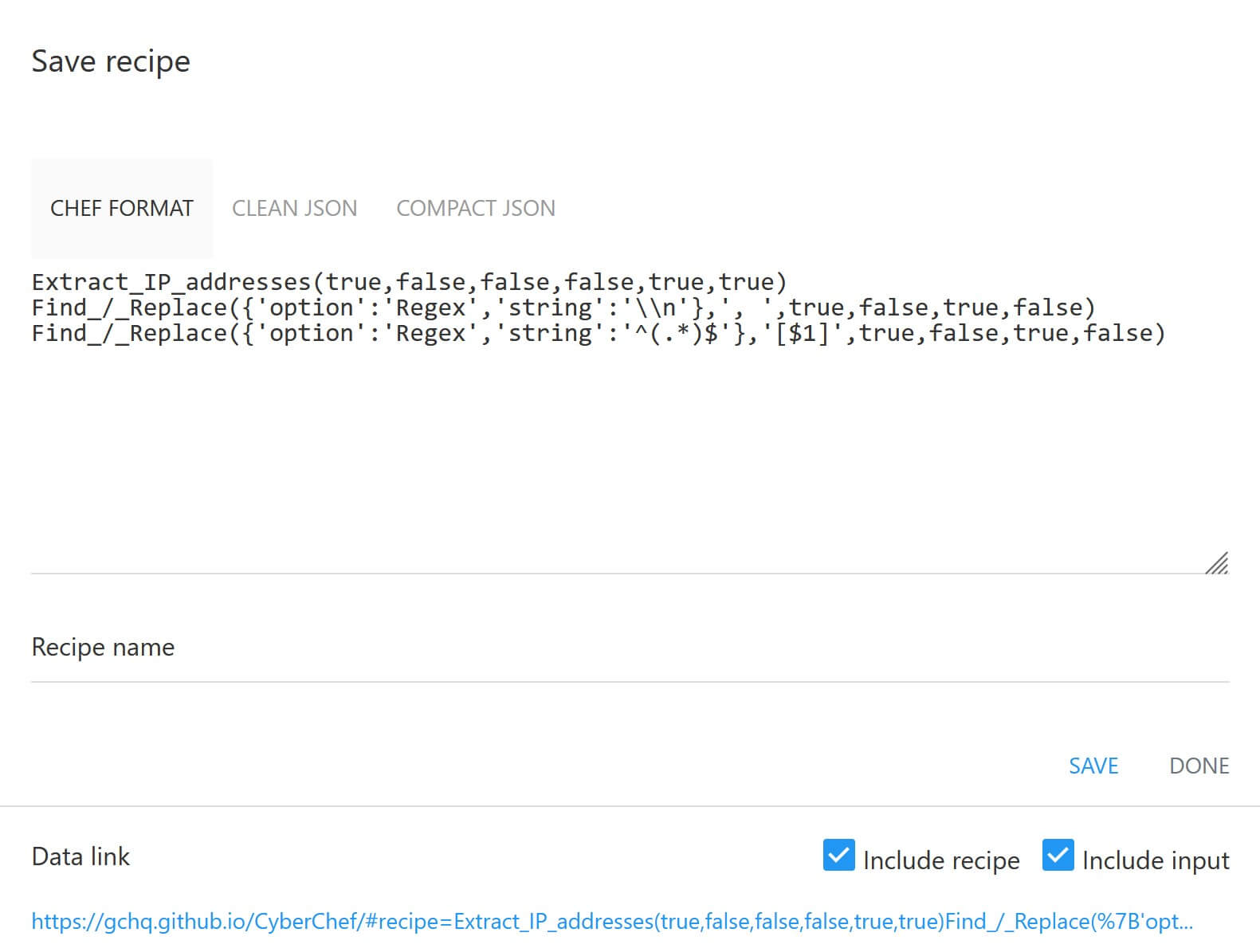
You have a few options for saving recipes:
Recipe Code
There are various formats you can save the recipe in, but I find the "Chef Format" to be the cleanest and easiest for saving or sharing. If you are looking to do more advanced actions with APIs, you would want to choose one of the JSON formats. When I save recipes to my notes, I prefer to save the Chef Format code.
Local Storage
If you name the recipe and hit Save, you can load the recipe by name in the "Load Recipe" pop-up window. However, the recipe only gets saved in local storage, so if you are changing environments or want your recipes to be accessible from anywhere, you should also look at saving the recipe code or the data links. This option also does not provide a method to share your recipes with others if they are using CyberChef hosted at another location.
Data Link
This is the URL of the CyberChef instance along with the data of the recipe and inputs. This is the only option that allows you to include example input that will populate with the recipe. Some of the drawbacks are that you will need to modify the beginning portion of the link if you need to make it work with another hosted instance of CyberChef. Also, the links can look suspicious or become very long depending on the input and recipe.
How to Load Recipes
To load recipes, you can either use the Load Recipe feature in CyberChef or click on a shared CyberChef link.
Load Recipe
To load a recipe, click the folder icon in the header of the Recipe section in the CyberChef Interface.

This will open the Load Recipe pop-up window.
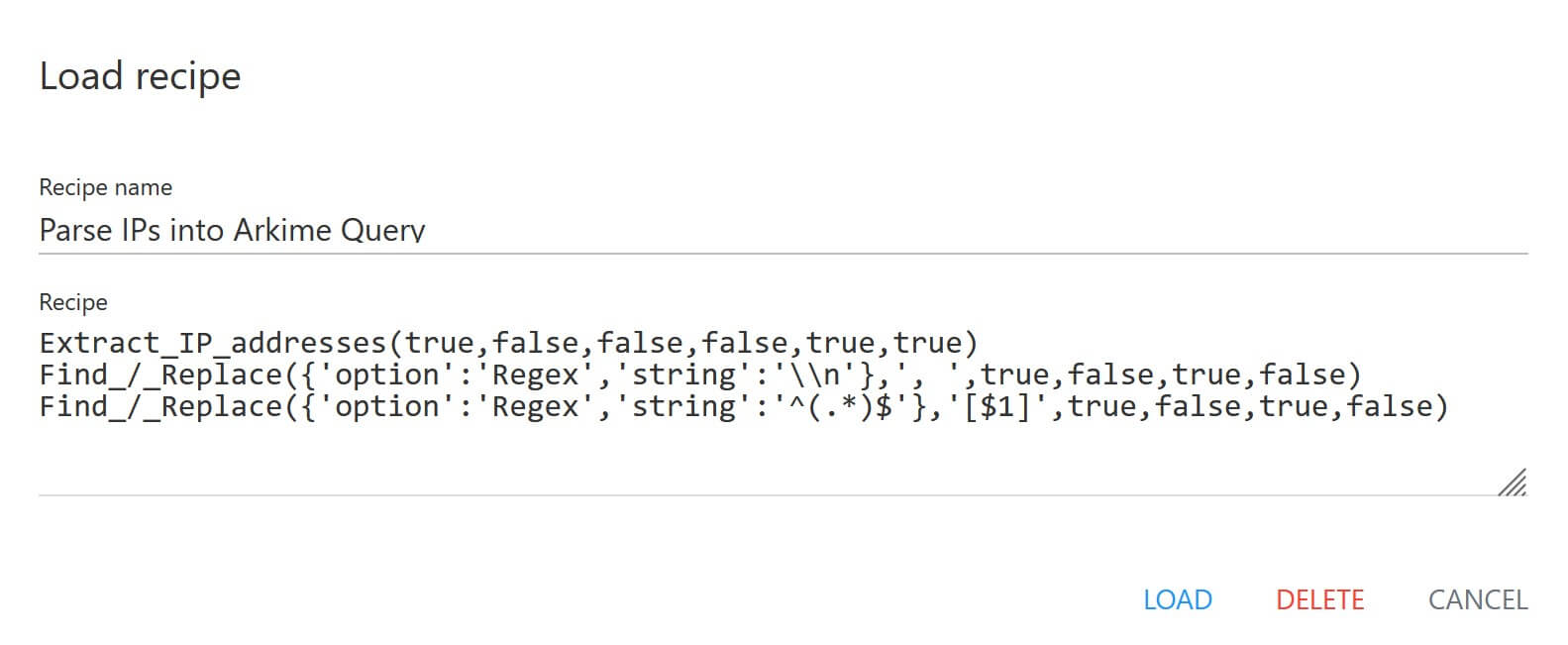
If you have any recipes saved into local storage, this window will populate with the first one. You can click the name under "Recipe name" to expand a drop-down list and select any saved recipes. Click "Load" to apply the recipe or "Delete" to remove it from local storage.
If you have saved recipes in Chef Format or JSON, you can paste the code into the Recipe window and click "Load" to apply it.
Data Link
If provided a CyberChef URL that contains the recipe code, just click the link and you will be taken directly to that CyberChef instance. The recipe and any sample input will be loaded automatically based on the contents in the URL.
Conclusion
And there you have it – simple ways to save and load recipes in CyberChef! You should now be aware of different methods to save recipes, and why you might choose one method over another. The save and load features of CyberChef can save you valuable time, allow you to work more efficiently, and empower you to share your recipes with others.
I hope this post has been helpful, and that you'll continue to explore the many features and capabilities of CyberChef. If you have any questions or feedback, please don't hesitate to leave a comment below. Have fun building your own cookbook filled with homemade CyberChef recipes!



